GUIDE USE CHROME TO MAKE ANIMATED GIF FROM YOUTUBE VIDEO
With MakeGIF extensions on Google Chrome browser you can easily create animated images (GIFs) from YouTube videos without having to download the video to your computer, as well as performing complex operations such as the other software (most people still use photoshop).
Step 1 : Install the extension MakeGIF from Google Chrome app store and restart Chrome after the extension is installed.
- Link to install MakeGIF: http://goo.gl/iLxyEG
Step 2 : Open any YouTube video on Chrome and click the icon in the bar MakeGIF expand the top right. If you are using Flash Player instead of HTML5 on YouTube mode, the extension will prompt you to convert it. You go to the request page and allows use HTML5. Switching to Step 4 if you have enabled HTML5 on YouTube.
GUIDE USE CHROME TO MAKE ANIMATED GIF FROM YOUTUBE VIDEO
GUIDE USE CHROME TO MAKE ANIMATED GIF FROM YOUTUBE VIDEO
Step 3: Reload your YouTube video, now click on the icon MakeGIF. Click OK when it asks you to move towards HTML5 version of the video.
Step 4: Play the video to YouTube and stop it from where you want to start creating GIF animations. Click the icon MakeGIF and click "Capture Settings" to expand and adjust the settings for your your animations.
Step 5: Click the Start button to record the Gif frame. When you muonket end, press the Stop button. Now you will be shown a preview of Gifs. Click to Add Text Frame options, Reverse, accelerate or increase the speed of GIF image.
Note: You should keep the animations as short as possible, this will help to form a low-capacity and load faster when you share it on the web
Step 6: Click Generate to handle Gif. Wait until it converts the video into Gif.
Step 7: When Gif is created, you will be given a download link and an option to share it online.
GUIDE USE CHROME TO MAKE ANIMATED GIF FROM YOUTUBE VIDEO
![GUIDE USE CHROME TO MAKE ANIMATED GIF FROM YOUTUBE VIDEO]() Reviewed by Tín Nguyễn
on
11:43:00 PM
Rating:
Reviewed by Tín Nguyễn
on
11:43:00 PM
Rating:
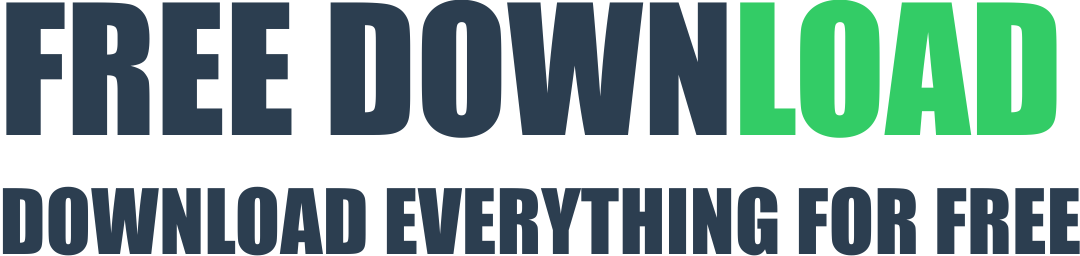
No comments:
Post a Comment