How to copy files from your computer to your Android phone without a cable
How to copy files from your computer to your Android phone or from phone filel copy via computer without cables. In fact in some devices also support our work to share and manage files via the intranet via wifi. But not all phone can do it.
Now I show you a way to copy music, pictures, files, types of ostriches from the computer to the phone or vice versa via Wifi or Internet, 3G is simple. Also following the application also allows you to manage phone always, includes management messages, calls, applications, libraries ... ..
First you download and install the application AirDroid here , plus you do not need to install anything.However you need a wifi or 3G connection.
How to copy files from your computer to your phone when you use Wifi
You note that computer and telephone network must share the internal one, that is the first modem, or the last 1 1 Department discovered where wifi or play offline.
Step 1: Open the downloaded AirDroid
In the open web addresses, and you'll see the web address. Please access from the browser computer IP address shows up on the screen, his example here is 192.168.100.100:8888
| How to copy files from your computer to your Android phone without a cable |
On your phone will display a message that accepts the connection or not, of course, you have to choose to accept the connection already.
Step 3: Drag and drop files you want to copy to your device in the browser Toobox
Step 4. Wait for a moment to copy into the phone application.
With the copying from PC to phone over WiFi, it usually happens pretty quickly. After the transfer is complete, you will find yourself in the phone's file, folder airdroid / upload offline. Or you can customize your folders to copy by clicking on the icon in the Toolbox three dots in the frame and then select the folder browser you need to copy.
If you want to transfer files remotely via the Internet
If you do not have wifi or you simply do not have the same remote wireless network, you can transfer files via 3G, or Internet. This way, you have to have one account, can register for free or login with Facebook, Google + also.
Step 1: Log accounts created on the phone
Step 2: Access the computer browser by web.airdroid.com and also that account login
Step 3: The interface and function exactly as we transfer over wifi, but make sure the speed will be slower and may lose 3G charges.
Get files from phone to computer
You log in to access the phone via its web interface as instructed above.
Also on display Toolbox , browse the site you click on the file and then browse to the file or folder to download to your computer. Then click to select download
How to copy files from your computer to your Android phone without a cable
![How to copy files from your computer to your Android phone without a cable]() Reviewed by Tín Nguyễn
on
12:52:00 AM
Rating:
Reviewed by Tín Nguyễn
on
12:52:00 AM
Rating:
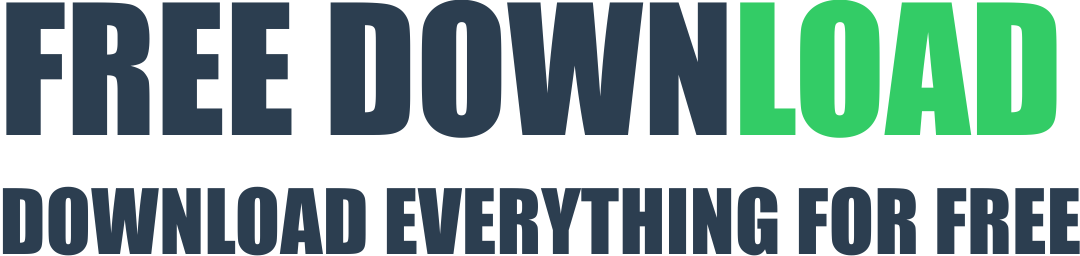
No comments:
Post a Comment