Screenshots on Windows 7, 8.10 quickly, simple
Screenshots on Windows 7, 8.10 Fast, simple
For those who need to store the images on a computer screen, you can use Windows' built-in tools are:sniping tool
2 The use of this tool is quite simple, even the beginner user can also use the computer without worrying about encountering obstacles. Both tools are built from Windows 7, 8, to 10.
Step 1: Determine the need screenshots.
Region of shots can be full screen, one window or certain zoning. We need to open that pre-screen and then on Snipping Tool
Step 2: Start the Snipping Tool
Press Start and type snipping , then click Snipping Tool
| Screenshots on Windows 7, 8.10 quickly, simple |
Or we can type " snippingtool " in the Run window and press Enter to run right
Step 3: Choose your subject area
Default startup, the Snipping Tool to capture mode according to the rectangular area, which means that we can choose any selection you want.
Also can shoot with other models such as:
- Shooting free zone: Free-form Snip
- Shooting under the open window (Window Snip)
- Capture full screen (Full-screen Snip)
To select this mode, you click the arrow to the right word xuon New and choose. To cancel, press ESC
Click New , and then drag the screen or select the window to capture.
Step 4: Decorate a picture just taken
We can circle, highlight, or highlight certain details in the image by clicking the icon on the tool, the ones we can self-discovery.
Finally we save an image file, or it can be copied to the Clipboard for pasting always in word or upload to share.
Press Ctrl + S to save.
Often the image has been optimized. If you feel that images are far too big. You can use image compression method in this article
Screenshots on Windows 7, 8.10 quickly, simple
![Screenshots on Windows 7, 8.10 quickly, simple]() Reviewed by Tín Nguyễn
on
12:33:00 AM
Rating:
Reviewed by Tín Nguyễn
on
12:33:00 AM
Rating:
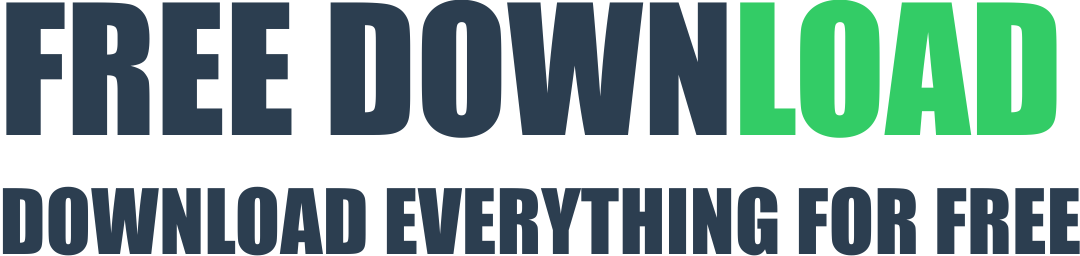
No comments:
Post a Comment